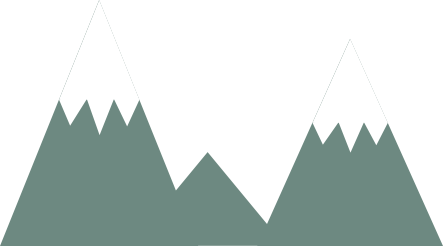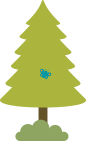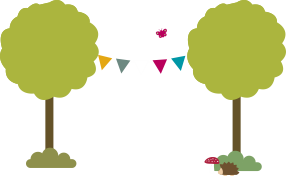Technical support
For technical problems use our free e-mail support:
Warranty
You must first assert your warranty claim with the dealer from whom the product was purchased. If this is not possible for any reason, please complete the following warranty form:
The MUSIC BOX is very easy and intuitive to operate. The clearly designed control panel has coloured buttons and clearly recognizable symbols for the individual functions. Music, audio books, recordings or other audio sources can each be selected with their own button.
To use all functions of the MUSIC BOX, a USB stick is required. To use the USB stick with the MUSIC BOX, you have to create three directories: "music" for music, "book" for audio plays and "recordings" for microphone recordings. For compatibility reasons we recommend to use audio files in MP3 format.
You can view the MUSIC BOX manual as a PDF file here.
The scope of delivery includes the MUSIC BOX speaker box with the factory-mounted black carrying handle, three additional carrying handles in different colours to choose from, self-adhesive silicone feet, and a USB-C charging cable.
- Bamboo is a natural product. To protect it from dirt and for a long life, the bamboo case has been sealed with natural linseed oil.
- Do not use alcohol, benzene, thinner or acids to clean the case.
- If your MUSIC BOX will not be used for a long time, make sure to disconnect the power supply.
- Avoid particular stresses such as extreme cold or heat, severe dryness or humidity, mechanical vibration or shock.
- When placing objects on unsealed surfaces, color changes may occur at the contact points. In this case, we recommend treatment with the cleaning/care products recommended by the furniture manufacturer. To avoid color changes, place the unit on a suitable surface.
- My MUSIC BOX can not be switched on (switch off/switch over).
This may be due to a defective or incorrectly or not formatted USB stick. Please check on the PC if the USB stick works here. Reformat the stick if necessary and create the three folders "music" for music, "book" for audio books and "recordings" for your own recordings with the MUSIC BOX. Fill the "music" and "books" folders with suitable content. - Playback from the USB stick is not possible.
Please check if the USB stick is correctly formatted (FAT file system) and if the three required folders "music" for music, "book" for audio books and "recordings" for own recordings are correctly created. Please make sure that the folders "music" and "book" contain appropriate audio content. Please also check whether the USB stick is firmly seated in the USB port or whether it has become loose. - My MUSIC BOX sometimes does not switch on. What is the reason for this?
The MUSIC BOX stores the exact position of the last played audio track when it is switched off, or the last played track in case of own recordings. This takes a few seconds. If the MUSIC BOX is switched on again during this time, it may happen that the MUSIC BOX cannot be switched on. In this case, please switch off the MUSIC BOX, wait 2-3 seconds and then switch it on again. - How does the MUSIC BOX know which titles on the USB stick are audio books and which are music?
Three folders must be created on the USB stick for this: "music", "book" and "recordings". The category keys are then used to access the contents of these folders. A music file should therefore be copied to "music" and audio books to "book" in order to be correctly assigned. Recorded content is automatically placed in the "recordings" folder. - Can I plug headphones into this box?
The new KidzAudio MUSIC BOX has a headphone output for standard stereo headphones with a 3.5mm jack connection. The playback is mono on both channels. - Could I listen to music through Bluetooth® headphones?
The playback of the MUSIC BOX works only through its built-in speaker. You can play a Bluetooth® source through the MUSIC BOX (it is the active speaker, i.e. the receiver). However, it does not work as a source for Bluetooth® headphones. - What formats does the box play? Exclusively MP3?
Other formats also work flawlessly: FLAC, WMA and WAV are no problem, for example. - The recording function of my MUSIC BOX does not work.
The MUSIC BOX does not have an integrated storage medium. Therefore, to use the recording function, a USB stick must be connected, on which - in addition to the "music" and "book" directories - the "recordings" directory is also located. The MUSIC BOX stores the microphone recordings in this directory in MP3 format. - I have problems naming the folders on the USB stick. What could be the reason for this?
Please pay attention to the correct spelling of the folders to be created. The folder names must be written completely in lower case and the names must be exact: music, book, recordings. - I have problems to create the folders on the USB stick. I cannot create a folder that starts with a dot. I can't use a backslash either. What can I do?
The description in the manual might be a bit technical here. A technician always writes a folder preceded by a dot and a backslash, but these characters must not appear in the folder name. So the three folders must be named with music, book and recordings only.